Ethiopian Calendar Download
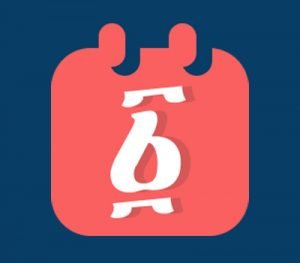
To make it easier and quicker for you to access Ethiopian Calendar, we have put together this guide explaining how you can download the Ethiopian calendar to your phone’s home screen. Whatever type of phone or platform you’re using, you can download the calendar to your home screen by following this guide.
Custom Calendar
Looking to make your own calendar? We can create a custom calendar, Ethiopian photo calendar and wall calendars. Get in touch to find out more.
Download Wall Calendar
Download for PC
To download / bookmark the Ethiopian Calendar on your PC using keyboard shortcuts, open Ethiopian Calendar in your preferred browser. Once on the page, press Ctrl + D (Windows) or Command + D (Mac). This will open a dialog box where you can name the bookmark and choose where to save it, such as in the bookmarks bar for easy access. Click “Done” to save it.
To create a shortcut icon for the Ethiopian Calendar on your desktop or homepage, start by opening the website in your browser. Resize your browser window so you can see both your desktop and the browser. Click and hold the lock icon or page icon in the address bar, then drag it to your desktop and release. This creates a clickable shortcut that you can use to open the website directly. Alternatively, if you are using Google Chrome, right-click anywhere on the page, select “Create Shortcut”, and follow the prompts to add it to your desktop.
Download on Android
To download the calendar on your Android device, open your Chrome browser on the device and visit https://www.ethiopiancalendar.net. Tap the three dots menu button at the top right corner of the browser shown on the first screen.

Tap the “Add to home screen” option and a dialog will open letting you change the name of the shortcut. You can change this to “EthioCal” or whatever you like and hit the “Add” button.
On the next dialog window, click the “Add Automatically” button. You should now find the shortcut of the website downloaded to your home screen where you will be able to rearrange it as you would with other apps.
Download on iOS (iPhone and iPad)
To download the calendar on your iOS device, open your Safari browser on the iPhone or iPad and visit https://www.ethiopiancalendar.net. Tap the share button located on the top left side of the address bar on iPad and at the bottom on iPhones.
Tap the “Add to Home Screen” option on the Share menu. A dialog opens letting you rename the shortcut, change this to something short like “EthioCal” and hit the “Add” button.
You should now find the shortcut icon on your home screen where you will be able to rearrange it by tapping and holding then dragging it to a prefered position.
Custom Calendar with Amharic Letters
A Ge’ez script is used to display the dates on the calendar app. The script, also known as Amharic Alphabet is the writing system used for Ethiopia’s official language, Amharic. If you are looking for a custom photo calendar with a specific Amharic font and photo of your choice, get in touch and we can create a custom calendar for you or your business. The site below is helpful in translating the Amharic alphabet letters to English.
